How to Setup Personal Hotspot
To be able to control your computer, Clicker requires your computer and your phone to be connected to the same computer network. Normally you would connect to the same WiFi network and you're good to go.
NOTE. Clicker doesn't support connecting via Bluetooth at the moment.
What would you do if there's no WiFi network around? No problem. Most of the modern smartphones support creating a private WiFi network. In this article, we'll cover the steps to do so.
Setup Hotspot on Android
NOTE. Steps described below might be slightly different for your phone due to the changes introduced in Android versions as well as modifications made by the phone manufacturer.
- Open the Settings app.
-
Tap the Network & internet option.
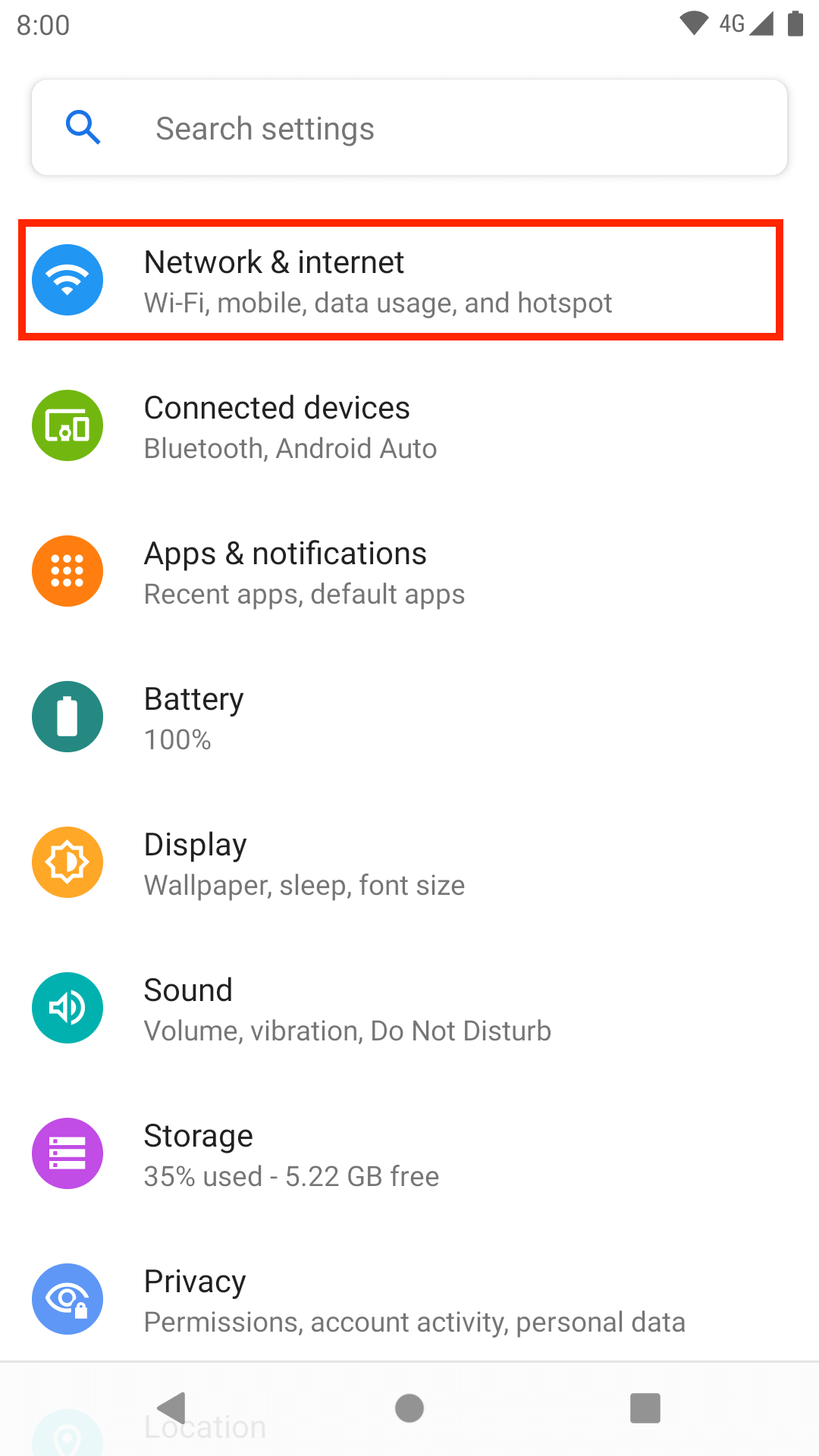
-
Select Hotspot & tethering.
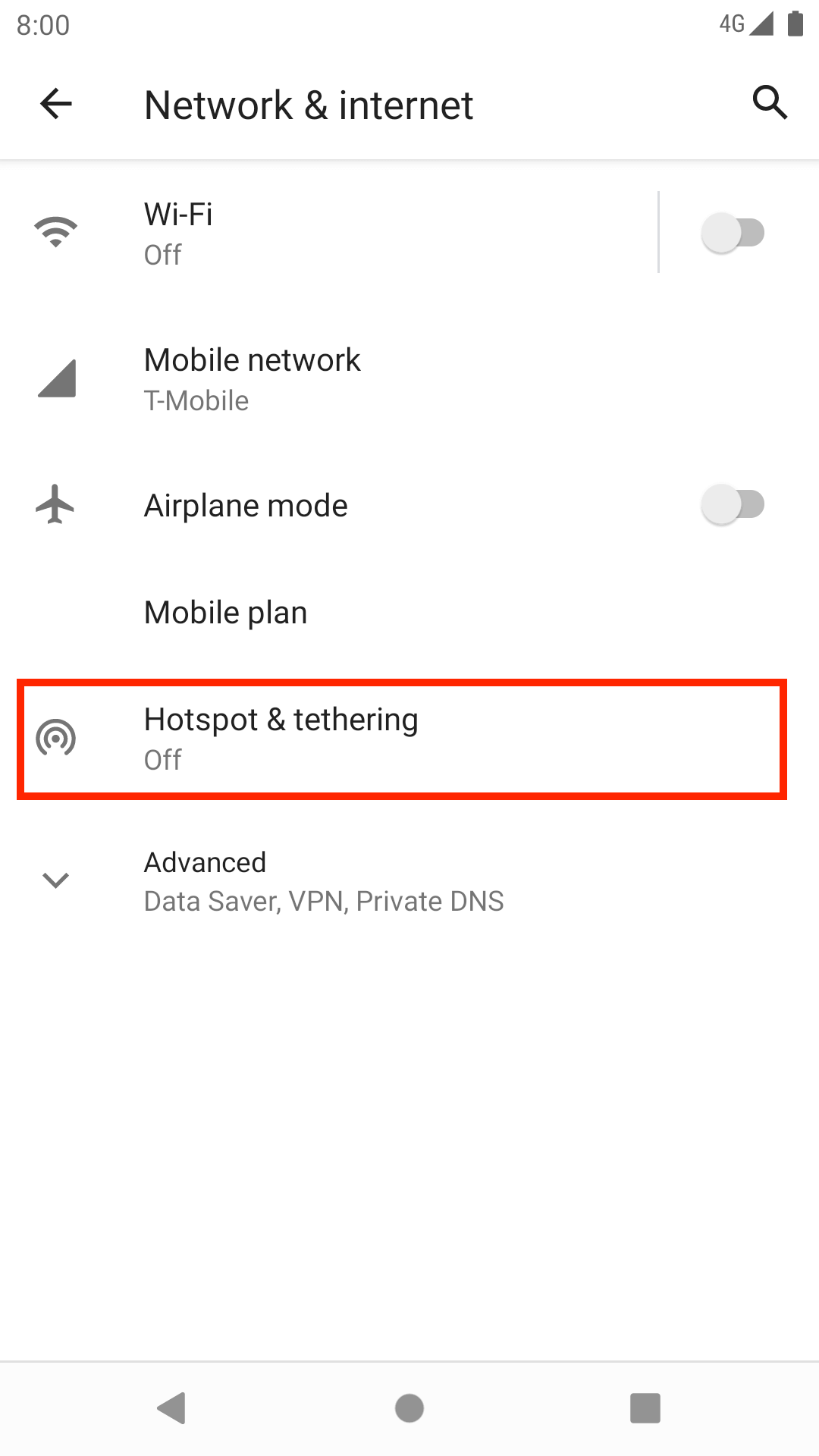
-
Tap on Wi-Fi hotspot.
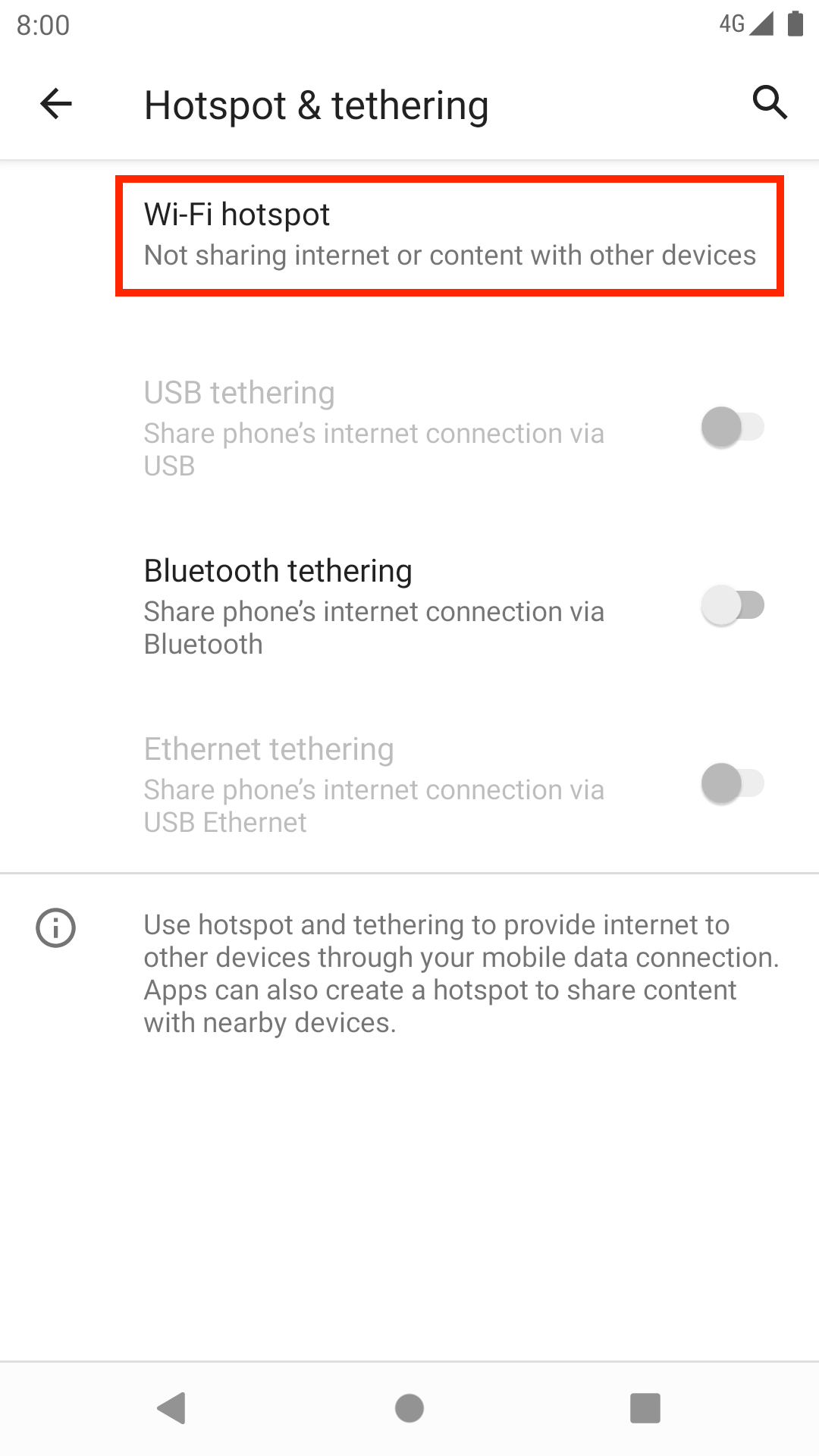
-
This page has options for turning the hotspot feature on and off.
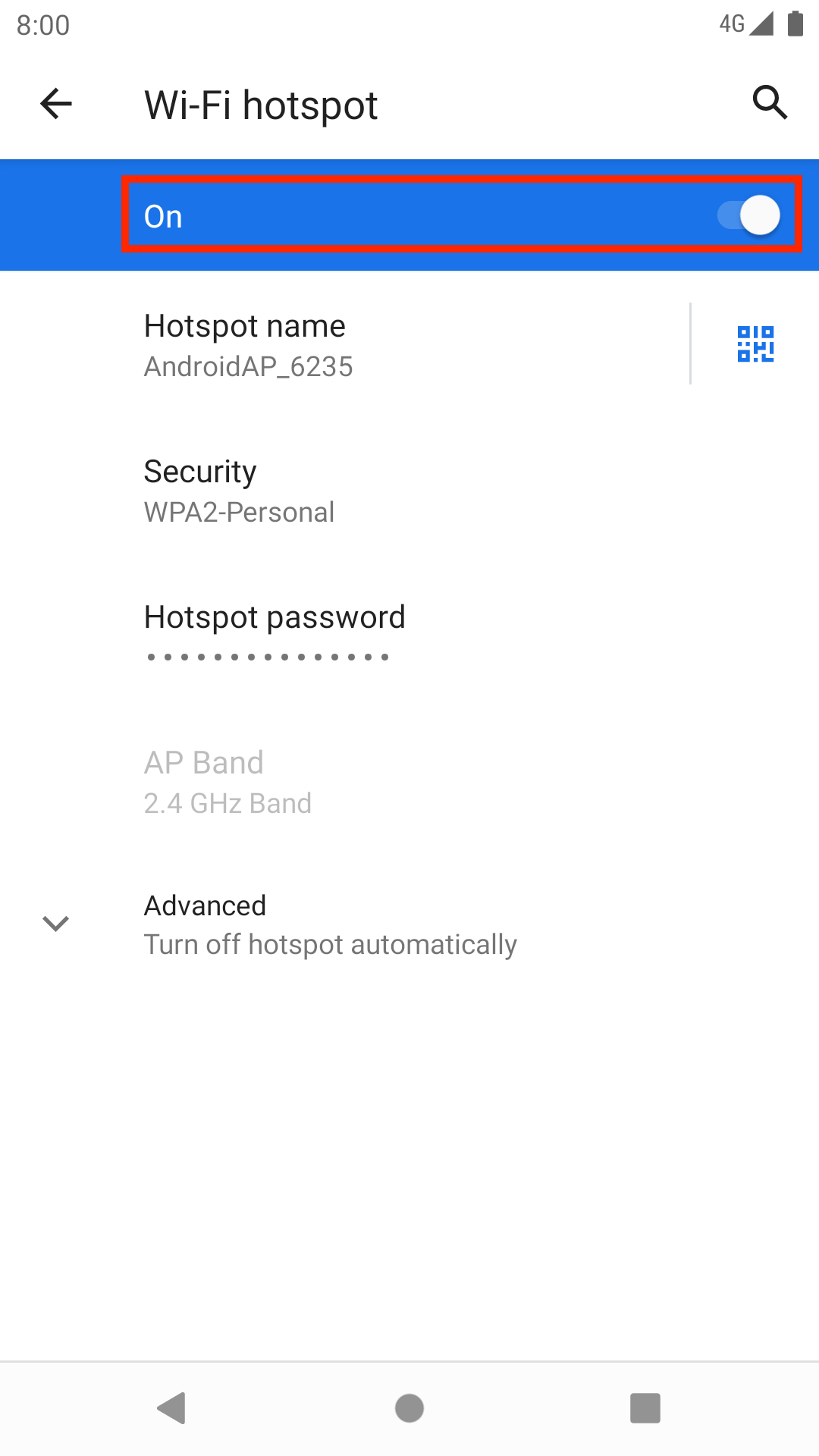
-
Here you can change the network name, security type, password.
NOTE. While you can setup your WiFi hotspot without a password, we recommend to use one. First, select
WPA2-Personalin the Security settings, and then click on theHotspot passwordfield to type your WiFi password.
-
Now, it's recommended to turn off and turn on the hotspot again.
-
Once that done, you should be ready to connect to your WiFi from your computer. Open the WiFi networks on your computer, look for the new WiFi with the name you specified previously and click Connect.
Setup Hotspot on iOS
NOTE. Steps described below might be slightly different for your phone due to the changes between different iOS versions.
- Open the Settings app.
-
Scroll slightly down, in the list find the Personal Hotspot option.
NOTE. This option might be disabled if Mobile Data is off.
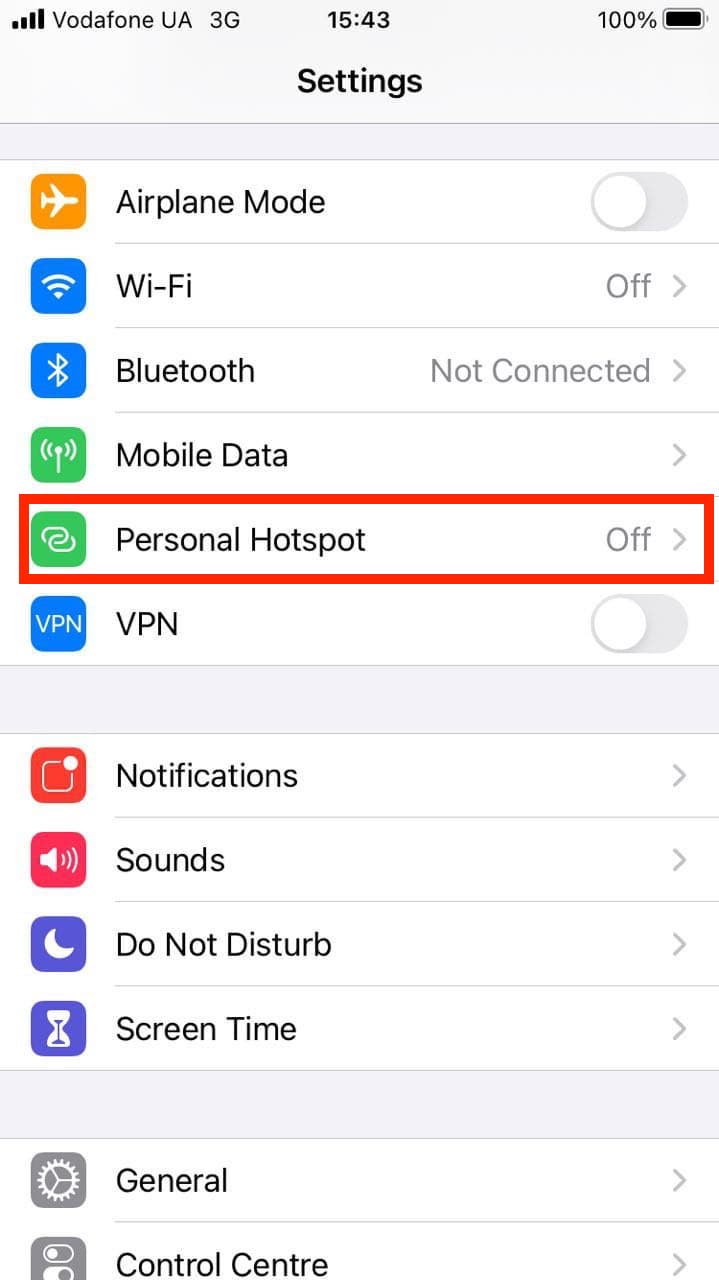
-
Turn on the hotspot by tapping on the slider near Allow Others to Join.
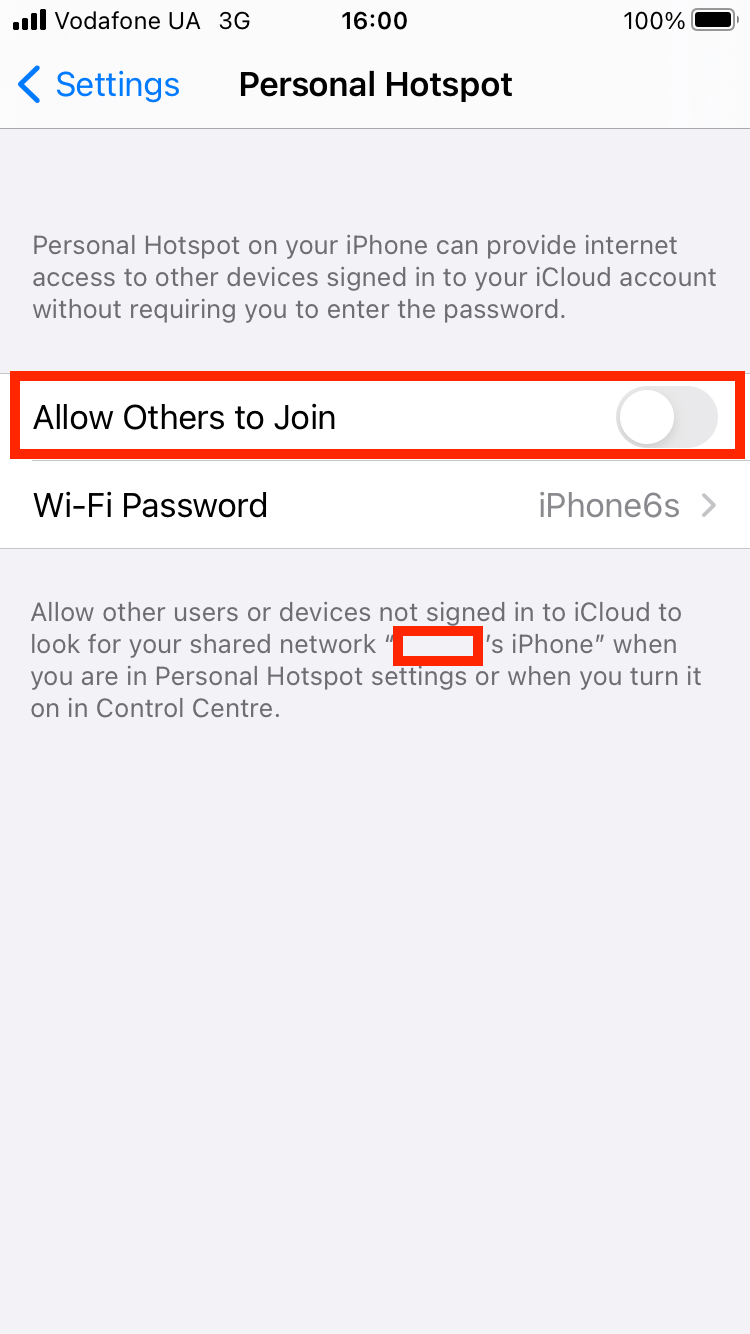
-
Make your hotspot secure by entering a custom password.
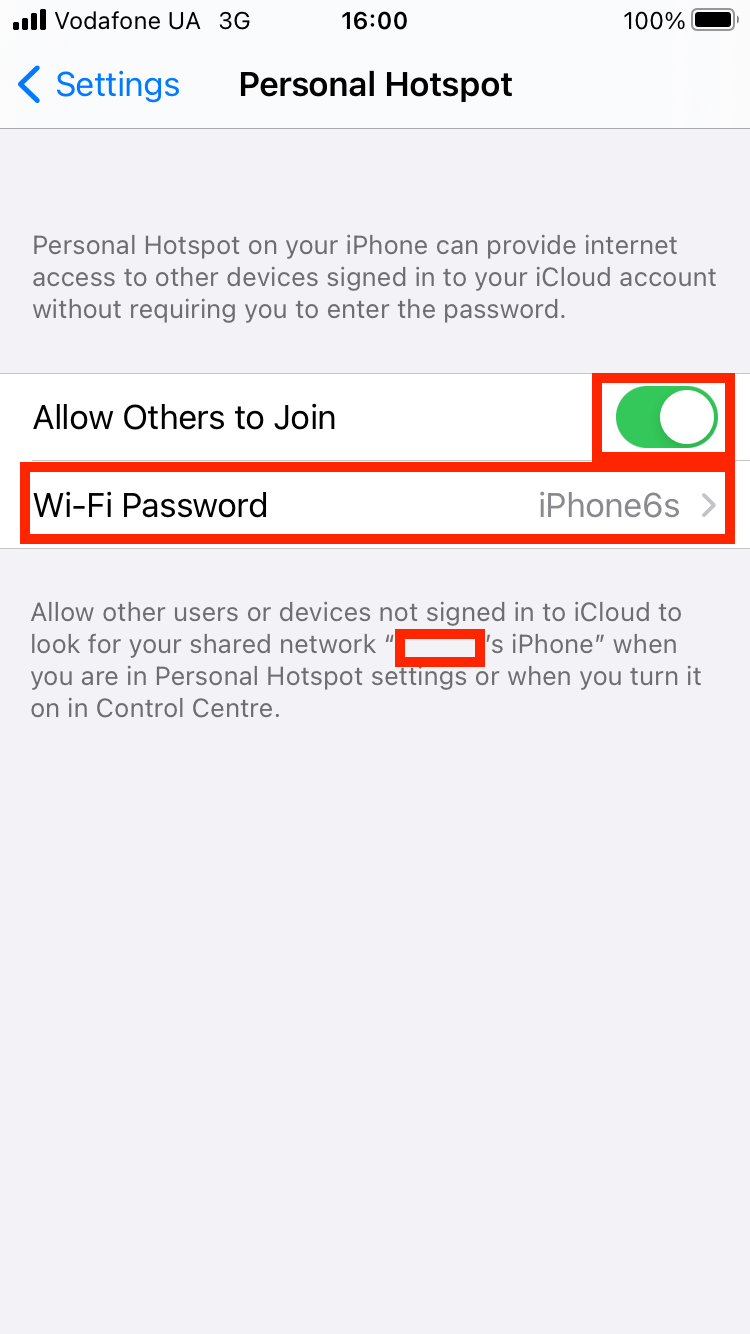
-
IMPORTANT. While staying at the Personal Hotspot screen, open the WiFi networks on your computer, look for the new WiFi with the name specified below the hotspot settings and click Connect.
-
Once your computer is connected to your personal hotspot, you can exit hotspot settings, and open Clicker to control your computer.