Allow apps from unknown sources on Mac
NOTE. Starting from Clicker Desktop 2.2.0 we implemented Apple notarization process. As Apple verified the app, you should be able to run it without additional steps. If you're using earlier version of the app. Please continue reading.
Gatekeeper in MacOS is now stricter than ever, defaulting to only allow options for apps downloaded from either the App Store or the App Store and identified developers.
-
Quit out of System Preferences (if it is open).
-
Open the Terminal app from the
/Applications/Utilities/folder and then enter the following command syntax:sudo spctl --master-disable -
Click the Apple symbol in your OS X menu bar and open System Preferences.
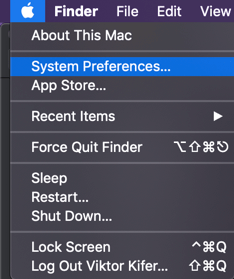
-
Choose Security & Privacy.
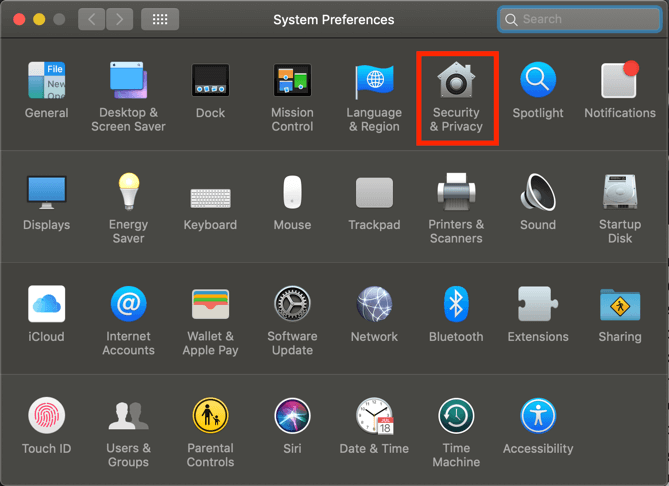
-
Select the General tab and you will see three Gatekeeper options under Allow apps downloaded from. If option Anywhere is selected, no further action is needed.
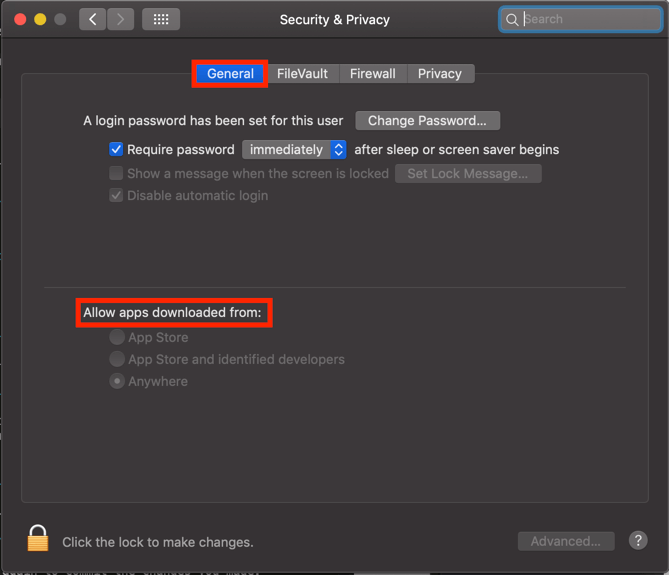
-
Click the lock at the bottom of the modal window to make changes.
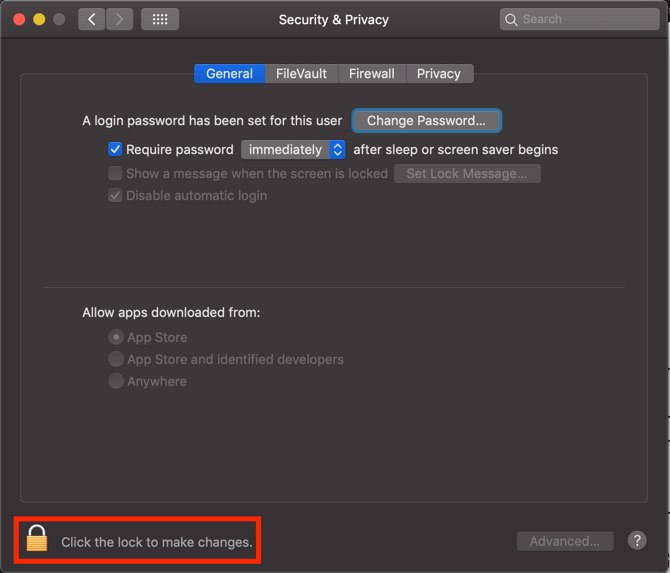
-
Once you click the lock you'll be prompted to enter your computer user name password.
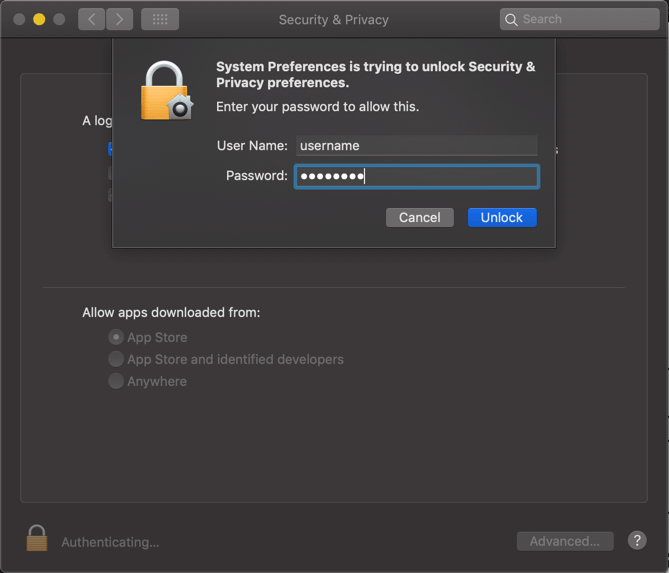
-
Select Anywhere under Allow apps downloaded from Gatekeeper options.
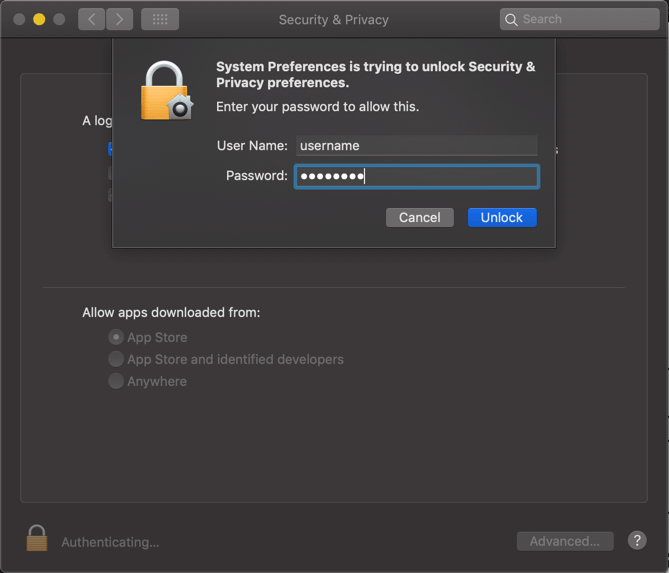
IMPORTANT. Make sure to click the lock again to commit the changes you made.